What are the advantages of transferring my smartphone screen to a larger screen (TV)?
Transferring the smartphone screen to a larger screen enables a more convenient and clearer display of content, which is particularly useful when several people are taking part in a presentation or when detailed information needs to be more visible. In addition, this function makes it possible to enjoy mobile applications and games on a larger display, which significantly improves the user experience.
MHL function / connection to TV via USB-C:
Our smartphones do not support an HDMI connection via the USB-C port.
How can you transfer your screen instead?
You can transfer (stream) your Gigaset smartphone to a screen via Wifi Direct.
To do this, your smartphone and the screen (TV) must be connected to the same WLAN.
| Android 13/14 | Android 15 |
|---|---|
| 1. Open the settings. | 1. Open the settings. |
2. Click on "Connected devices". | 2. Click on "Connected devices".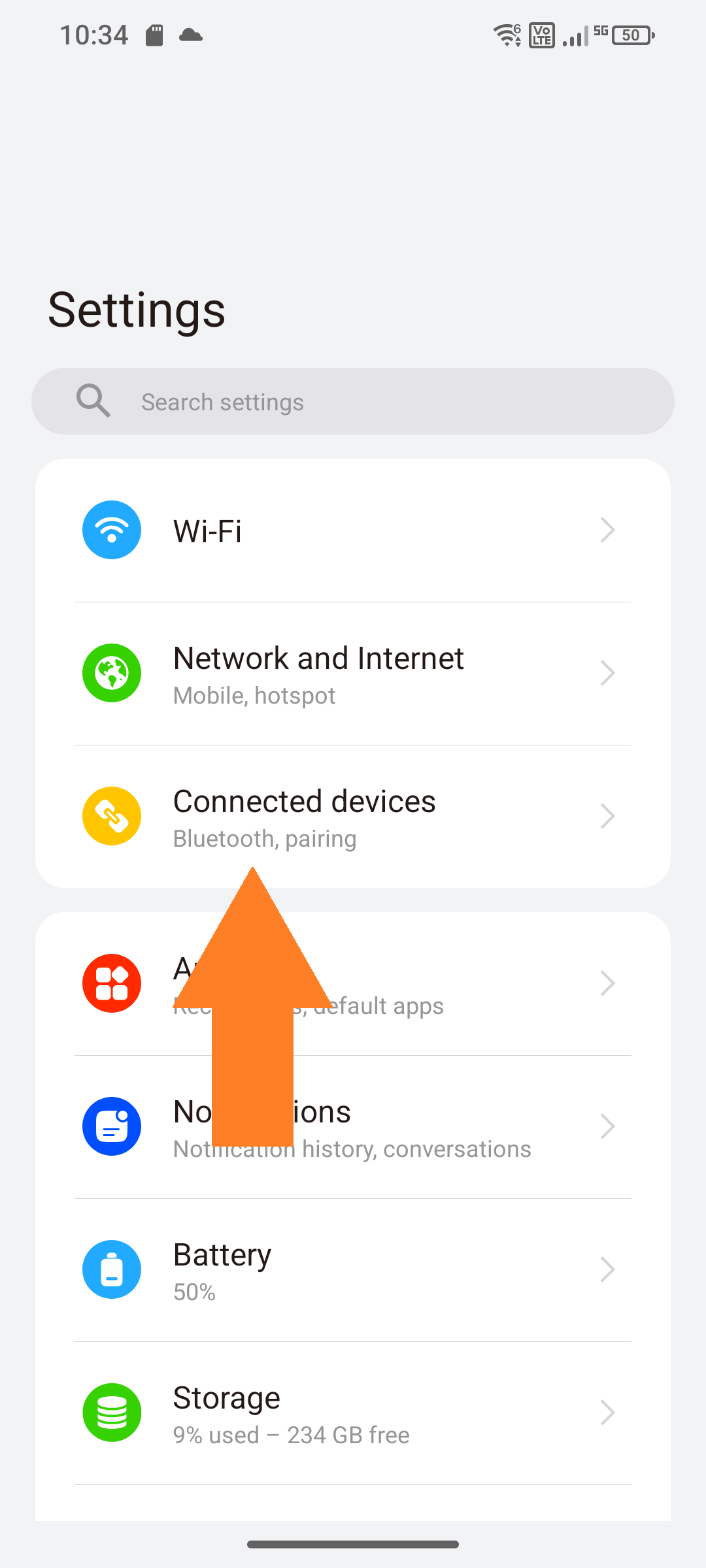 |
3. Now click on "Connection preferences". | 3. Now click on "Connection preferences".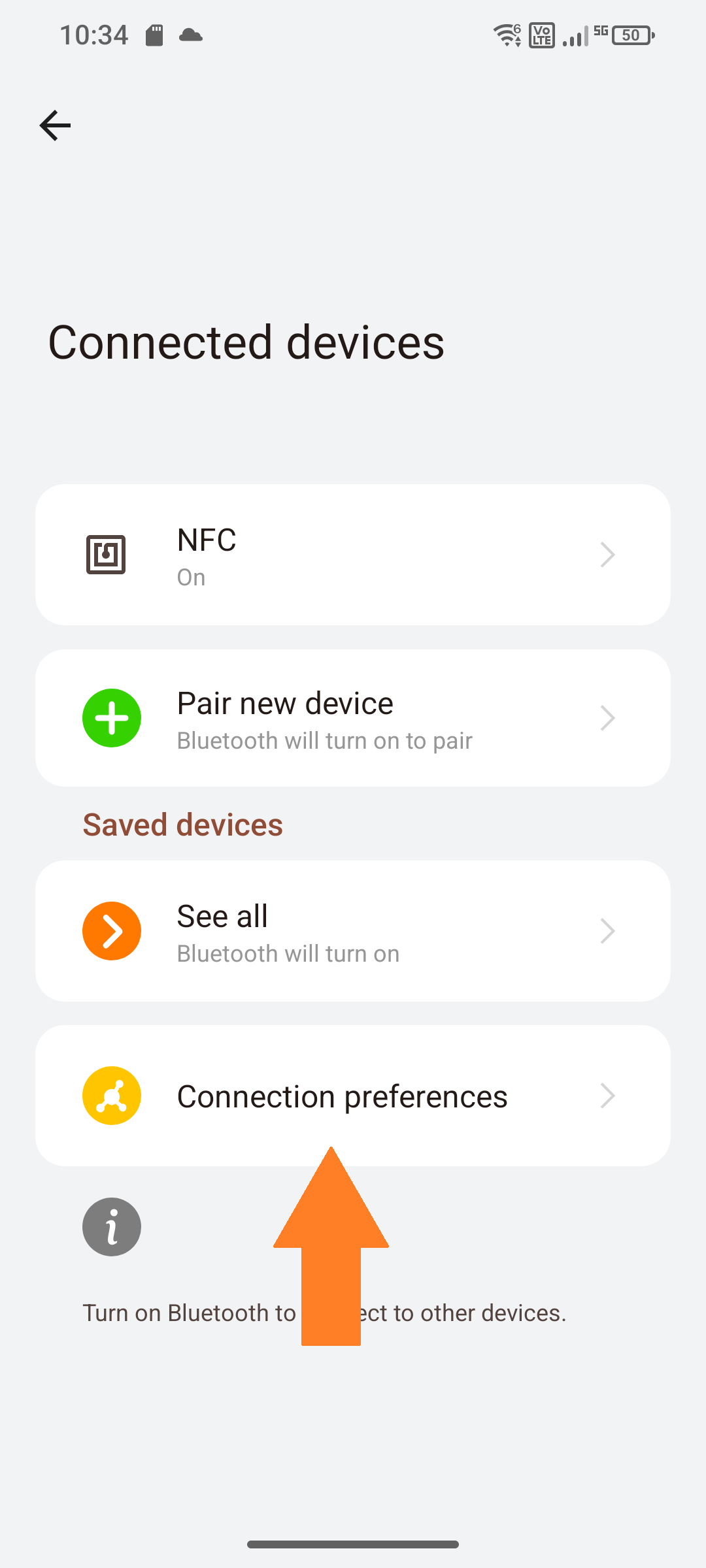 |
4. Now click on "Cast". | 4. Now click on "Cast".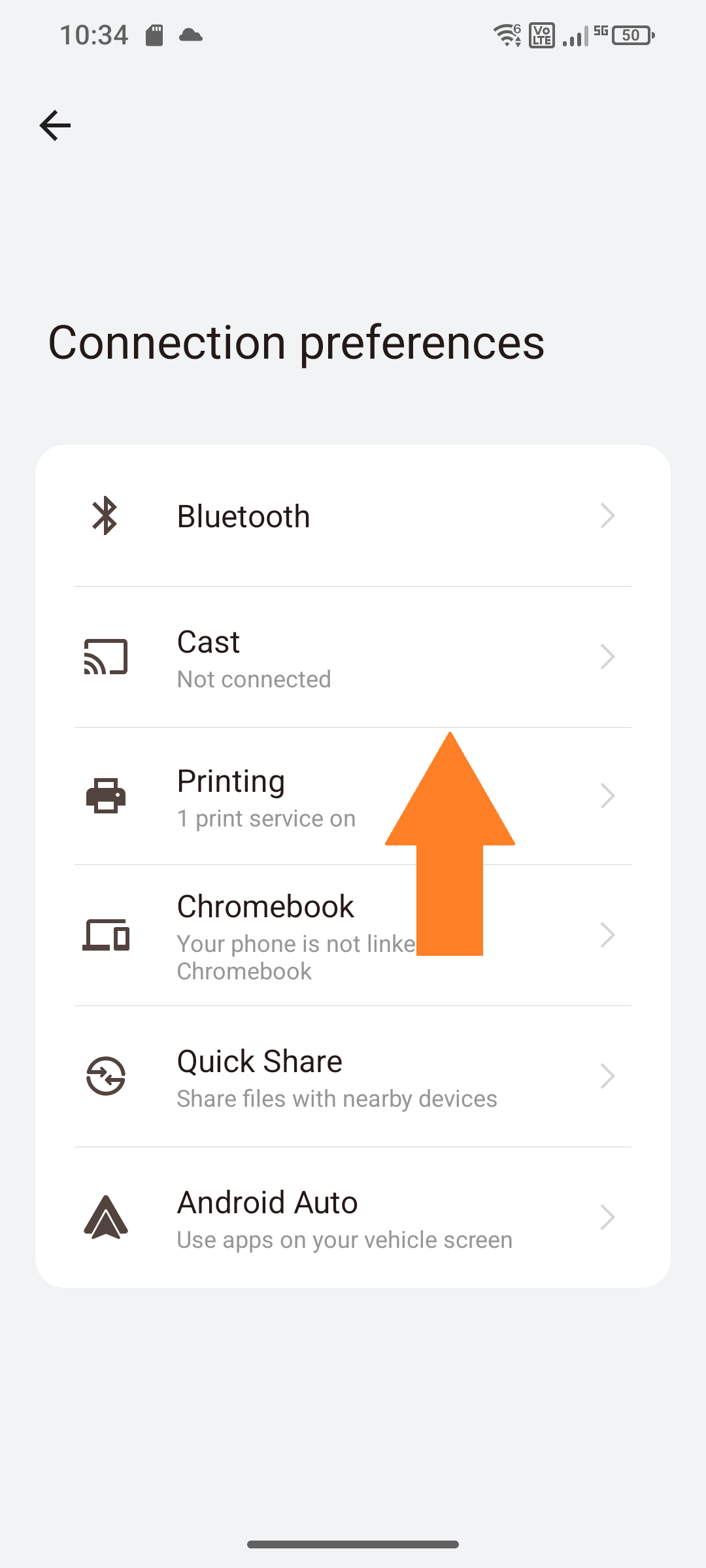 |
| 5. Click on the desired screen (here: QSA-Display-Main).  | 5. Click on the desired screen (here: QSA-Display-Main). 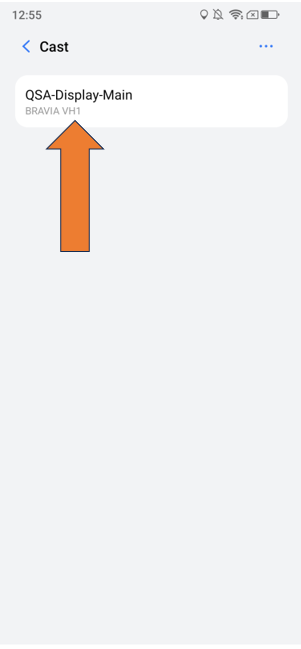 |
6. Now click on "Start now". | 6. Now click on "Start now".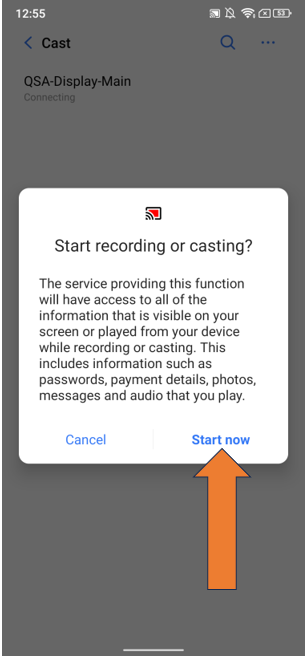 |
¿Le ha sido útil este artículo?
¡Qué bien!
Gracias por sus comentarios
¡Sentimos mucho no haber sido de ayuda!
Gracias por sus comentarios
Sus comentarios se han enviado
Agradecemos su esfuerzo e intentaremos corregir el artículo