You can use safe mode to start your device with only the original software and apps that came with your device. Some apps that you can download may cause your device to freezing, crashing, be slow or keep restarting itself. If the problem does not happen in safe mode, the problem is probably caused by a third-party app downloaded on your Gigaset device.
If your device is on, follow these steps to reboot to safe mode:
Android 13/14/15 | ||
| 1. Press and hold the power button. | ||
2. In the box that opens, touch & hold Power off. | 3. You’ll see a “Reboot to safe mode” box, confirm with "OK".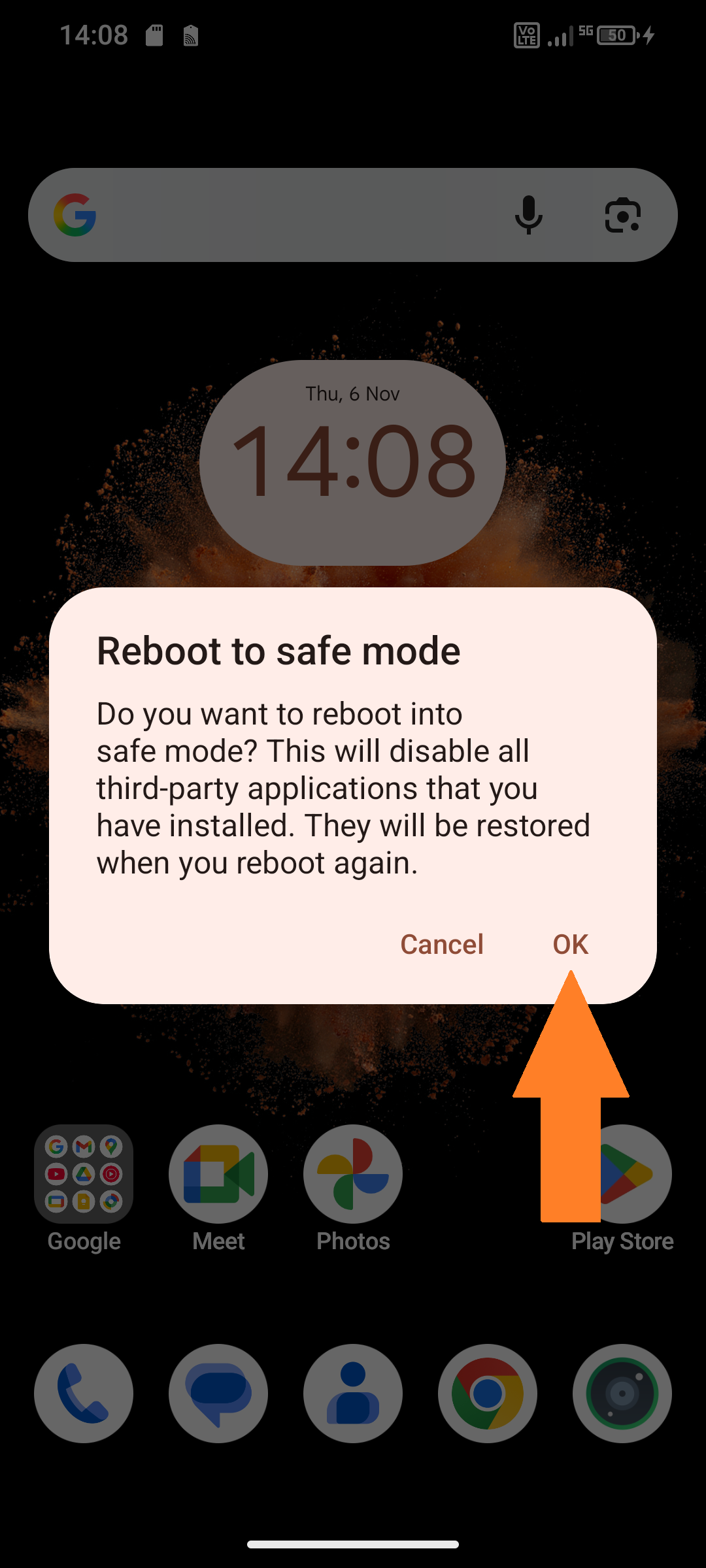 | 4. Your Gigaset device will start in safe mode. You'll see the words "Safe mode" in a box at the bottom of the display. |
Now, use the Gigaset device normally and see if the problem still happens in safe mode. Remember that you can use only original apps in safe mode, not any downloaded apps.
To Exit the safe mode just restart the Gigaset device.
Bu makale sizin için faydalı oldu mu?
Harika!
Geri bildiriminiz için teşekkür ederiz
Üzgünüz! Size yardımcı olamadık
Geri bildiriminiz için teşekkür ederiz
Geri bildirim gönderildi
Çabanızı takdir ediyoruz ve makaleyi düzeltmeye çalışacağız